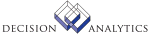|
|
LO15.1 - User Bookmark Option
**Form Purpose
Use User Bookmark Option (LO15) to remove a bookmarks display from a user's
browser.
To define a bookmarks display to a singe web user
1. From the Actions or toolbar menu, choose from the following actions:.
Add
Change
Delete
Previous
Inquire
Next
2. In the Web Name field, type or select the name.
3. In the bookmarks field, type or select the name of a bookmark.
4. In the Display Field, select No (N) or Yes (Y).
5. Choose Enter.
Updated Files
LOUSRBKOPT -
Referenced Files
LOBKMARK -
WEBUSER -
LO15.2 - User Bookmarks Option
**Form Purpose
To define several bookmark display options for a web user
1. From the Actions or toolbar menu, select Change.
2. In the Web Name field, select from Web Names Used or Web Name Bookmarks.
3. When many bookmarks are defined you must inquire to a section of the list
of people groups. In the Position To field, type or select the bookmarks that
you want to define. Click Select.
4. In the Function Code (FC) field type or select:
(A) Add
(C) Change
(D) Delete
5. In the Bookmark field, type or select the name of a bookmark.
6. In the Display Field select No (N) or Yes (Y).
7. Choose Enter.
Updated Files
LOUSRBKOPT -
Referenced Files
LOBKMARK -
WEBUSER -
LO15.3 - Bookmark Option Users
**Form Purpose
To define a bookmark display options for several web users
1. From the Actions or toolbar menu, select Add, Change, Delete, Previous,
Inquire, or Next.
2. In the Bookmark field, type or select the name of the bookmark that you
want to define. Click Select.
3. If the list of Web Names is long, select the area of the Web Names that
you want to assign. In the Position To field, type or select a Web Name
sequence position.
4. In the Function Code (FC) field type or select:
(A) Add
(C) Change
(D) Delete
5. In the Web Name field, type or select the name.
6. In the Display Field select No (N) or Yes (Y).
7. Choose Enter.
Updated Files
LOUSRBKOPT -
Referenced Files
LOBKMARK -
WEBUSER -
|