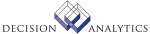|
|
AM30.1 - Transfers
Use Transfers (AM30.1) to process individual asset and partial item
transfers.
You can accomplish the asset transfer process either by individual asset
or in mass. Mass asset transfers are done in a two-step process. You select
assets using Mass Transfer Selection (AM35.1). You release or update mass
asset transfer selections using Mass Transfers (AM135). Select the Books page
to define the book you will transfer the asset from and the book the asset
will transfer to.
**Processing Effect
If you transfer from a book with a different currency than the book
you transfer the asset to, the asset basis, or cost, and the YTD and LTD
depreciation
translation is done at the exchange rate of the currency on the `from' company
book to the currency on the `to' company book.
**More Information
If you select P (Partial) in the Transfer field, the program navigates
to Items (AM30.2). You can then select the items involved in the transfer
and indicate the quantity to be transferred to each item.
The default accounting unit is required when any of the accounting units
are not defined on the to-accounting unit group being used. This accounting
unit is used to fill in any blank accounting units not defined by the
accounting
unit group.
Once you start the transfer and select the items (in the case of a partial
item transfer only), the program navigates to Journal Entries (AM30.3), the
general ledger entry program where you can add, change, or accept
system-prompted
entries. The general ledger date defaults from the transfer date. Once you
have transferred assets, you can release (update) them either online using
this program or in mass using Processing Release (AM170).
If you release transactions that include user analysis values, complete
the Strategic Ledger Processing cycle to analyze profitability. Use Error
Transaction Edit (SL40.1) to view and correct transaction errors and Strategic
Ledger Transaction Analysis (SL90.1) to display transactions.
Updated Files
ADDRDATA -
AMACCOUNT -
AMACCTGRP -
AMASSET -
AMASSETTRF -
AMASTBKTRF -
AMASTBOOK -
AMASTITEM -
AMASTITTRF -
AMASTMXVAL -
AMASTRPAIR -
AMASTTYPE -
AMAUGROUP -
AMBKHIST -
AMBKHISTX -
AMBKTRANS -
AMCALENDAR -
AMCONTROL -
AMCTLTRANS -
AMSEGBLOCK -
AMTRANS -
AMTRANSUMM -
SYSTEMCODE -
Referenced Files
AMASSETADJ -
AMASSETDSP -
AMASTBKADJ -
AMBOOK -
AMDIVISION -
AMLOCATION -
AMLOCDTL -
AMTYPALLOC -
AMTYPALLOX -
CUCONV -
CURELAT -
GLADDRESS -
GLCHART -
GLCODES -
GLINTCO -
GLSYSTEM -
INSTCTRYCD -
LMLEASE -
LMLEASESEG -
WFSETUP -
AM30.2 - Items
Use Items (AM30.2) to indicate which items to transfer and what quantity
of each item to transfer. This subform opens automatically if you defined
a transfer on Transfers (AM30.1) with the Transfer field set to P (Partial).
You must enter the total quantity to be transferred in the Transfer
Quantity field. You must also indicate the quantity to be transferred for
each asset.
Updated Files
ADDRDATA -
AMACCOUNT -
AMASSET -
AMASSETTRF -
AMASTBKTRF -
AMASTBOOK -
AMASTITEM -
AMASTITTRF -
AMASTMXVAL -
AMASTRPAIR -
AMASTTYPE -
AMAUGROUP -
AMBKHIST -
AMBKHISTX -
AMBKTRANS -
AMCONTROL -
AMCTLTRANS -
AMSEGBLOCK -
AMTRANS -
AMTRANSUMM -
SYSTEMCODE -
Referenced Files
AMASSETADJ -
AMASSETDSP -
AMASTBKADJ -
AMBOOK -
AMCALENDAR -
AMTYPALLOC -
AMTYPALLOX -
GLADDRESS -
GLCHART -
GLCODES -
GLINTCO -
GLSYSTEM -
INSTCTRYCD -
LMLEASE -
LMLEASESEG -
AM30.3 - Journal Entries
Use Journal Entries (AM30.3) to add or delete journal entries associated
with the transfer. This subform automatically displays when you add a
transfer.
Updated Files
ADDRDATA -
AMACCOUNT -
AMASSET -
AMASTBOOK -
AMASTTYPE -
AMAUGROUP -
AMBKHIST -
AMBKHISTX -
AMBKTRANS -
AMCONTROL -
AMCTLTRANS -
AMSEGBLOCK -
AMTRANS -
AMTRANSUMM -
SYSTEMCODE -
Referenced Files
AMASSETADJ -
AMASSETDSP -
AMASSETTRF -
AMASTBKADJ -
AMASTBKTRF -
AMBOOK -
AMCALENDAR -
AMTYPALLOC -
AMTYPALLOX -
GLADDRESS -
GLCHART -
GLCODES -
GLSYSTEM -
INSTCTRYCD -
LMLEASE -
LMLEASESEG -
INVOKED Programs
ACAC
ACTA
API4
IFAC
IFCU
IFOB
IFSG
SLSE
SLSU
IFLU
IFUP
AMCO
IFAU
IFFC
IFGT
GLCC
IFRS
IFSC
SLSB
SLSS
SLFD
|