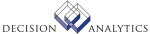|
|
AM52.1 - Inventory Interface Maintenance
**Form Purpose
Use Inventory Interface Maintenance (AM52.1) to compare the handheld terminal
(HHT) inventory data and the data in Asset Management. This form displays only
items that do not match.
**More Information
1. Select the INVENTORY function on your HHT.
2. Enter or scan the location information (location and location detail) for
the area you want to inventory.
3. Scan each item in the location.
4. Generate the inventory HHT file (x-AMINV.txt, where x identifies the
specific HHT used).
5. Transfer the file to your UNIX machine, using a transfer utility such as
winptxfr or ftp. For example, with winptxfr, the command is:
winptxfr -u x-AMINV.txt c:\\pathname\\x-AMINV.txt
where pathname is the pathname to x-AMIN.txt on your PC.
6. Import x-AMINV.txt into AMASTITINV. For example:
importdb productline AMASTITINV x-AMINV.txt
where productline is the product line where the Asset Management data you
want to inventory is located (for example, dev80).
7. Compare the data in one of two ways:
- Run Inventory Comparison Listing (AM252) to produce a complete report of
matched and unmatched items.
-or-
- (This step) Use the Next form action on this form to scroll through
unmatched items and use the Resolve form action on any exception items to see
the nature of the discrepancy.
8. Correct the discrepancies in Asset Management, using Asset Addition and
Adjustment (AM20.2) to adjust the location, and Items (AM20.3) to adjust the
quantities and location detail.
9. Update the reconciled data in Asset Management with the current item
condition and last inventory date by running Inventory Update (AM152).
After you reconcile an inventory item, the Inventory Status field changes to
5 (Reconciled) and you can no longer view it on AM52.1.
To generate a listing of items that exist in Asset Management but did not
show up in the last physical inventory, run Item Listing (AM223) with the
Missing Assets field set to either I (include) or O (Include Only).
Before you use the Resolve form action on any record, the value "New"
displays in the Inventory Status field.
Applying the Resolve form action on a record results in one of the following
Inventory Status values:
- 1 (Exception) indicates that the item exists in Asset Management but there
is a location or quantity discrepancy.
- 2 (No AM Data) indicates that the item does not exist in Asset Management.
- 3 (Non-Inventory Asset) indicates that the asset associated with the
inventoried item is designated in Asset Management as a non-inventory asset.
- 4 (Non-Unique Bar Code) indicates that there is more than one item in Asset
Management with the inventoried item's bar code.
Updated Files
AMASTITINV -
AMLOCATION -
AMTAXAUTH -
CKPOINT -
Referenced Files
AMASSET -
AMASTITEM -
AMLOCDTL -
GLADDRESS -
GLCHART -
GLSYSTEM -
INVOKED Programs
IFSG
|