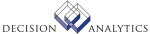|
|
CADETAIL FILE
Allocation Detail
The Allocation Detail file contains the allocation detail information defined
that is used to allocate amounts from a company accounting structure to
another company accounting structure.
REFERENCED BY
CA15.1 CA15.2 CA215 CA240 RW298 CA110
UPDATED BY
CA10.1 CA10.2 CA10.4 CA10.6 CA10.7 CA190
CA195 CA210 GL110
FIELD NAME DESCRIPTION/VALID VALUES UPDATED BY
CAD-COMPANY Numeric 4 CA10.1 CA10.4
Element: Company The company number allocation detail is CA10.7 CA210
defined for. GL110 RW298
CAD-ALLOC-NAME Alpha 12 CA10.1 CA10.4
Element: Allocation Name CA10.6 CA10.7
CA210 RW298
CAD-ALLOC-TYPE Alpha 1 CA10.1 CA10.4
Element: Allocation TypThis field defines where the allocation CA10.6 CA10.7
will take place. CA210 RW298
A = Actual
C = Current Year Budget
N = Next Year Budget
CAD-ALLOC-TYPE-1 Derived
Element: Allocation TypThis field, used for drill around,
displays the Allocation Type field
values.
CAD-LINE-NBR Numeric 6 CA10.1 CA10.4
Element: Line Number This field contains the allocation CA10.7 CA15.1
detail line number. CA15.2 CA210
RW298
CAD-ALLOCATION-GRP Alpha 12 CA10.1 CA10.2
Element: Allocation GroThe allocation group where an CA10.4 CA10.6
allocation is stored. CA10.7 CA210
CAD-STEP Numeric 3 CA10.1 CA10.2
Element: Step This field determines when an CA10.4 CA10.6
allocation detail line will get CA10.7 CA210
processed. All lower steps are
processed before processing higher
steps.
CAD-TRANS-TYPE Alpha 1 CA10.1 CA10.6
Element: Transaction TyThe allocation type for each line. The CA10.7 CA210
default is Amount.
To allocate units, the Post From and
Post To accounts must allow units. You
can verify this in GL20.1 (Chart of
Accounts).
A = Amounts
U = Units
CAD-TRANS-TYPE-1 Derived
Element: Transaction TyThis field, used for drill around,
displays the Transaction Type field
values.
CAD-ALLOC-PERCENT Signed 7.4 CA10.1 CA10.7
Element: Line Percent The amount to be allocated. CA190 CA195
CA210
The percentage you define multiplied by
the From Company account balance = the
amount allocated.
If you leave this field blank, 100
percent defaults.
CAD-AUTO-REV Alpha 1 CA10.1 CA10.6
Element: Auto Reversal If you select Yes in this field, GL 199 CA10.7 CA210
(Period Closing) creates an opposite
entry for this transaction in the next
period.
The default is No.
Y = Yes
N = No
CAD-AUTO-REV-1 Derived
Element: Auto Reversal This field, used for drill around,
displays the auto reversal sign.
CAD-ACTIVITY Alpha 15 CA10.1 CA10.6
Element: Activity The activity associated with the CA10.7 CA210
allocation.
Activities are the processes or
procedures that produce work. Cost
objects (products, services, customers,
and so on) are the reasons for
performing the activity. Activities and
cost object activities are used
synonymously in the Lawson Activity
Management system. Direct costs are
posted to activities, and indirect costs
are allocated to activities based on
activity drivers.
Activities are grouped or organized by
activity levels. There are two types of
activities: "posting allowed" and
"summary only." Use posting level
activities to budget and maintain all
posted transactions. Summary activities
or macro activities combine information
and balances from lower level activities
for reporting and inquiries.
CAD-ACCT-CATEGORY Alpha 5 CA10.1 CA10.6
Element: Account CategoThe account category associated with CA10.7 CA210
the allocation.
You can associate an account category
with the allocation. Account categories
store grouped activity transactions for
budgeting and reporting.
Account categories let you sort and
combine incoming amounts into groups for
reporting and inquiry on activities.
You can tie account categories to
general ledger accounts using AC07.1
(Account Assignment). You can also
streamline your maintenance of changes
to general ledger accounts; use AC04.1
(GL Code) to define GL codes to
represent general ledger accounts.
CAD-PT-COMPANY Numeric 4 CA10.1 CA10.7
Element: Posting-To ComThe company number amounts are CA210 GL110
allocated to.
If you select a post-to company and
accounting unit, leave the Allocation
Code field blank.
CAD-PT-ACCT-UNIT Alpha 15 CA10.1 CA10.7
Posting-To The accounting unit amounts are CA210
Accounting Unit allocated to.
If you select a post-to company and
accounting unit, leave the Allocation
Code field blank.
CAD-PT-ALLOC-CODE Alpha 12 CA10.1 CA10.7
Posting-To The allocation code used to allocate to CA110 CA210
Allocation Code multiple accounting units.
You cannot use an allocation code with a
compute statement.
CAD-PT-ACCOUNT Numeric 6 CA10.1 CA10.7
Element: Posting-To AccThe account number amounts are CA210
allocated to.
If you select an override account range
and an error occurs when you run CA110
(Allocation Calculation), this account
defaults. If this account is invalid,
the system uses the company error
suspense account.
CAD-PT-SUB-ACCT Numeric 4 CA10.1 CA10.7
Posting-To The subaccount number amounts are CA210
Subaccount allocated to.
If you select an override subaccount
range and an error occurs when you run
CA110 (Allocation Calculation), this
subaccount defaults. If this subaccount
is invalid, the system uses the company
error suspense account.
CAD-PT-DETAIL-OPT Alpha 1 CA10.1 CA10.7
Posting-To Detail The allocation amount that is created CA210
Option when you post. The default is
Consolidate.
Select one of the following Post To
options:
Consolidate creates one transaction line
for each variable in the From Accounting
Unit and Account fields.
Level Detail creates as many transaction
lines as there are unique variable
levels in the override information. The
transaction contains the From Account
and From Subaccount fields.
Account Detail creates as many
transaction lines as there are unique
accounts and subaccounts in the override
information.
Full Detail creates as many transaction
lines as there are unique accounting
unit, account, and subaccount
combinations in the override
information.
C = Consolidate
L = Level Detail
A = Acct Detail
D = Full Detail
CAD-PT-DET-OPT-1 Derived
Posting-To Detail This field, used for drill around,
Option 1 displays the Posting-To Detail Option
field values.
CAD-PF-ACCT-UNIT Alpha 15 CA10.1 CA10.7
Posting-From The accounting unit amounts are CA210
Accounting Unit allocated from.
If you select override accounting unit
information, the program overrides this
field when determining the allocated
amount.
CAD-PF-ACCOUNT Numeric 6 CA10.1 CA10.7
Element: Posting-From AThe account number amounts are CA210
allocated from.
If you select override account
information, the program overrides this
field when determining the allocated
amount.
CAD-PF-SUB-ACCT Numeric 4 CA10.1 CA10.7
Posting-From The subaccount number amounts are CA210
Subaccount allocated from.
If you select override subaccounts or a
subaccount group, the program overrides
this subaccount when determining the
allocated amount.
CAD-PF-DETAIL-OPT Alpha 1 CA10.1 CA10.7
Posting-From Detail The allocation amount that is created CA210
Option when you post. The default is
Consolidate.
Select one of the following Post From
options:
Consolidate creates one transaction line
for each variable level in the From
Accounting Unit and Account fields.
Level Detail creates as many transaction
lines as there are unique variable
levels for the From Accounting Unit
override fields.
Account Detail creates as many
transaction lines as there are unique
accounts and subaccounts in the override
information.
Full Detail creates as many transaction
lines as there are unique accounting
unit, account, and subaccount
combinations in the override
information.
C = Consolidate
L = Level Detail
A = Acct Detail
D = Full Detail
CAD-PF-DET-OPT-1 Derived
Posting-From Detail This field, used for drill around,
Option 1 displays the Posting-From Detail Option
field values.
CAD-COMPUTE-NAME Alpha 12 CA10.1 CA10.7
Element: Compute Name The compute statement used to determine CA210
the percent allocated.
You cannot select a compute statement if
you selected an allocation code.
CAD-ACCT-UNIT Alpha 15 Occurs 3 Times CA10.1 CA10.7
Element: Accounting UniThe accounting unit is a shorthand CA210
notation representing a location
(variable level) in the company
structure.
CAD-FR-ACCOUNT Numeric 6 CA10.1 CA10.7
Element: From Account You can override accounts in a specific CA210
account range. Type or select the
beginning account in this field.
If you select an account range, leave
the Account Group field blank.
CAD-TH-ACCOUNT Numeric 6 CA10.1 CA10.7
Element: Through AccounYou can override accounts for a CA210
specific account range in the From
Account field. Type or select the ending
value in this field.
If you leave this field blank, the from
value defaults.
CAD-FR-SUB-ACCT Numeric 4 CA10.1 CA10.7
Element: From SubaccounYou can type or select an override CA210
subaccount range that will replace the
From Subaccount field. Type or select
the beginning value in this field.
You cannot select a subaccount range and
a subaccount group.
CAD-TH-SUB-ACCT Numeric 4 CA10.1 CA10.7
Element: Through SubaccYou can type or select an override CA210
subaccount range that will replace the
From Subaccount field. Type or select
the ending value in this field. If you
leave this field blank, the beginning
value defaults.
You cannot select a subaccount range and
a subaccount group.
CAD-LEVEL-GROUP Alpha 12 CA10.1 CA10.7
Element: Level Group You can type or select an override CA210
level group that will replace the From
Accounting Unit.
CAD-ACCOUNT-GROUP Alpha 12 CA10.1 CA10.7
Element: Account Group You can type or select an override CA210
account group that will replace the
amount in the From Account field.
CAD-SUB-ACCT-GRP Alpha 12 CA10.1 CA10.7
Element: Subaccount GroYou can type or select an override CA210
subaccount group that will replace the
amount in the From Subaccount field.
You cannot select a subaccount group and
an override subaccount range.
CAD-JE-DESC Alpha 30 CA10.1 CA10.6
Journal Entry You can type a journal entry CA10.7 CA210
Description description that identifies what journal
entry number the allocation will post
to.
CAD-MATRIX-LIST Alpha 12 CA10.1 CA10.7
Element: Accounting UniYou can type or select an override CA210
accounting unit list that will replace
the From Accounting Unit field.
Use this when you want to temporarily
replace a company and accounting unit in
CA10.1 for a specific period or
calculation.
CAD-CHART-NAME Alpha 12 CA10.1 CA10.7
Element: Chart Name You can type or select the chart of CA210
accounts.
If you select a chart of accounts,
select a summary account.
CAD-SUMRY-ACCT-ID Numeric 6 CA10.1 CA10.7
Element: Summary AccounThis is the identifier for the summary CA210
account.
CAD-SEGMENT-BLOCK Alpha 103 CA10.1 CA10.7
Element: User Analysis This field identifies the user analysis CA210
values included in the transaction.
You can either type up to four values
or use Define (F6) to open the User
Analysis Entry subform. Use this subform
to select the user analysis values you
want to include in the transaction. If
you choose to type values, use commas to
separate them. For example:
value1,value2,value3,value4
There are three conditions that affect
how you can select user analysis values.
See the User Analysis Entry form help or
the Strategic Ledger procedures manual
for additional information.
CAD-ACCOUNT-LIST Alpha 12 CA10.1 CA10.7
Element: Account List CA210
CADETAIL FILE INDEX
NAME KEY FIELDS DESCRIPTION / SUBSET CONDITION USED IN
CADSET1 COMPANY CA10.1 CA10.2
ALLOC-NAME CA10.4 CA10.5
ALLOC-TYPE CA10.6 CA10.7
LINE-NBR CA15.1 CA15.2
CA190 CA195
CA210 CA215
CA240 GL110
RW298
CADSET2 COMPANY KeyChange CA110
ALLOC-TYPE
STEP
ALLOC-NAME
LINE-NBR
CADSET3 COMPANY KeyChange CA110
ALLOC-TYPE
ALLOC-NAME
STEP
LINE-NBR
CADSET4 ALLOCATION-GRPKeyChange CA110 CA190
COMPANY
ALLOC-TYPE
STEP
ALLOC-NAME
LINE-NBR
CADSET5 ALLOCATION-GRPKeyChange
COMPANY
ALLOC-TYPE
ALLOC-NAME
STEP
LINE-NBR
CADETAIL FILE RELATIONS
ONE TO ONE RELATIONS
RELATION RELATED
NAME FILE INTEGRITY RULES / FIELD MATCH
All Cod Hdr ACHEADER Not Required
CAD-PT-ALLOC-CODE -> ALH-ALLOC-CODE (ALHSET1)
Allocation CAHEADER Required
CAD-COMPANY -> CAH-COMPANY
CAD-ALLOC-NAME -> CAH-ALLOC-NAME
CAD-ALLOC-TYPE -> CAH-ALLOC-TYPE
Company GLSYSTEM Required
CAD-COMPANY -> GLS-COMPANY
Compute CMPUTE Not Required
CAD-COMPUTE-NAME -> CMP-COMPUTE-NAME
From Chart Dtl GLCHARTDTL Not Required
GLS-CHART-NAME -> GDT-CHART-NAME
CAD-PF-ACCOUNT -> GDT-ACCOUNT
CAD-PF-SUB-ACCT -> GDT-SUB-ACCOUNT
Glchart GLCHART Not Required
CAD-CHART-NAME -> GCH-CHART-NAME
Glchartsum GLCHARTSUM Not Required
CAD-CHART-NAME -> GCS-CHART-NAME
CAD-SUMRY-ACCT-ID -> GCS-SUMRY-ACCT-ID
Mxlisthdr MXLISTHDR Not Required
"ACCTU" -> MLH-OBJ-TYPE
CAD-MATRIX-LIST -> MLH-MATRIX-LIST
Post Fr Au GLNAMES Required
CAD-COMPANY -> GLN-COMPANY
CAD-PF-ACCT-UNIT -> GLN-ACCT-UNIT
Post To Au GLNAMES Not Required
CAD-PT-COMPANY -> GLN-COMPANY
CAD-PT-ACCT-UNIT -> GLN-ACCT-UNIT
Post To Comp GLSYSTEM Not Required
CAD-PT-COMPANY -> GLS-COMPANY
Pst To Company GLSYSTEM Not Required
CAD-PT-COMPANY -> GLS-COMPANY
To Chart Dtl GLCHARTDTL Not Required
GLS-CHART-NAME -> GDT-CHART-NAME
CAD-PT-ACCOUNT -> GDT-ACCOUNT
CAD-PT-SUB-ACCT -> GDT-SUB-ACCOUNT
CADETAIL FILE RELATIONS
ONE TO MANY RELATIONS
RELATION RELATED
NAME FILE INTEGRITY RULES / FIELD MATCH
Acct Grp Det RWGRPDET
"A" -> RGD-RECORD-TYPE
CAD-ACCOUNT-GROUP -> RGD-HEAD-NAME
RGD-RANGE-NUMBER
All Cod Det ACDETAIL
CAD-PT-ALLOC-CODE -> ALD-ALLOC-CODE
ALD-COMPANY
ALD-ACCT-UNIT
Lvl Grp Det RWGRPDET
"L" -> RGD-RECORD-TYPE
CAD-LEVEL-GROUP -> RGD-HEAD-NAME
RGD-RANGE-NUMBER
Sub Grp Det RWGRPDET
"S" -> RGD-RECORD-TYPE
CAD-SUB-ACCT-GRP -> RGD-HEAD-NAME
RGD-RANGE-NUMBER
|