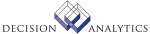|
|
AP51.1 - Vendor Conversion
Use Vendor Conversion (AP51.1) to define and maintain vendor records
in the Vendor Conversion file for conversion into the Accounts Payable
application
or to maintain information previously loaded into these files. You must select
"Yes" or "No" as a value in the `Pay Immediately' field. If "Yes" is selected,
the "Pay Immediate" value will default onto the vendor's invoices. On the
Options tab, click Certification to view certification codes.
No edits are performed on information you define or maintain on this
form; however, you can define or maintain vendor information before you run
Vendor Conversion (AP510) which will edit the information, update the Accounts
Payable files, and delete updated records from the conversion files.
Updated Files
APCVENBAL -
APCVENCERT -
APCVENMAST -
Referenced Files
APCVENCERT -
APVENGROUP -
ARCUSTGRP -
CUSTDESC -
INSTREGN -
AP51.2 - Vendor Location Conversion
Use Vendor Location Conversion (AP51.2) to define and maintain vendor
location records in the vendor conversion file for conversion into the
Accounts Payable application or to maintain information previously loaded into
these files. You must select "Yes" or "No" as a value in the `Pay Immediately'
field. If "Yes" is selected, the "Pay Immediate" value will default onto the
vendor's invoices.
No edits are performed on information you define or maintain on this
form; however, you can define or maintain vendor information before you run
AP510 (Vendor Conversion) which will edit the information, update the Accounts
Payable files, and delete updated records from the conversion files.
**More Information
Alternate vendor locations are used to track `remit to' and `purchase
from' payment processing and balance information under a single vendor number.
You can define a location as a remittance address, a purchasing location, or
both. If you define payment processing and purchasing information specific to
a vendor location, you can report or inquire on that information both for the
individual location and the vendor as a whole. The application stores a
separate vendor balance for each location code.
Use this form to define the location type. The address information and
payment processing codes default from the vendor unless you override them on
this form.
To define optional currency defaults for the location, choose the
Currency button to open the Vendor Location Currency subform.
To assign default codes, choose the Defaults button to open the Vendor
Location Defaults subform.
To override payment processing, electronic transfer, or electronic
invoicing information that defaults from the vendor, choose the Payment button
to open the Vendor Payment subform.
If you defined additional entry fields for the vendor group, choose the
User Fields button to open the User Defined Fields subform. Use the subform to
override values that default from the vendor.
Updated Files
APCVENBAL -
APCVENMAST -
Referenced Files
APVENGROUP -
APVENMAST -
INSTREGN -
AP51.3 - Address Change Interface
Use Address Change Interface (AP51.3) to enter address changes to be
processed by Vendor Conversion (AP510). You can maintain vendor records in
Vendor (AP10.1) after you convert them.
Updated Files
APCVENADDR -
Referenced Files
APVENGROUP -
APVENMAST -
INSTREGN -
AP51.4 - Purchase Order Vendor Conversion
Use Purchase Order Vendor Conversion (AP51.4) to define specific purchase
order parameters for vendors set up on Vendor Conversion (AP51.1).
If some of these parameters are defined at the company level, you can use
this form to redefine these same parameters for individual vendors. If you set
up specific vendor parameters on this form, the parameters default onto all
purchase orders created for the vendor, but you can override the defaults on
individual orders. Defaults include phone, fax, freight and ship terms, ship
via, and receiving tolerances. This form also places purchasing constraints
according to vendor, such as open purchase limit, maximum order amount, and
receiving tolerances.
You can identify how to issue purchase orders to a vendor (via paper,
fax, Electronic Data Interchange, or Internet e-mail), specify purchase order
revision parameters, and specify how revisions are issued to vendors as well
as whether to print only the revised portion of the purchase order or to
reprint the entire purchase order.
Updated Files
APCVENMAST -
Referenced Files
APVENGROUP -
PROCUREGRP -
AP51.5 - Purchase Order Vendor Location Conversion
Use Purchase Order Vendor Location Conversion (AP51.5) to define and
maintain Purchase Order vendor location records in the vendor conversion file
for conversion into the Accounts Payable application, or to maintain
information previously loaded into these files.
Updated Files
APCVENMAST -
Referenced Files
APVENGROUP -
PROCUREGRP -
AP51.6 - Vendor Maintenance
Use Vendor Maintenance (AP51.6) to maintain additional contacts for a
vendor that is defined on AP 10.1 and AP 10.2.
Updated Files
APCCONTACT -
Referenced Files
APRESPCODE -
APVENGROUP -
AP51.7 - Vendor Conversion Contact Address
Use Vendor Conversion Contact Address (AP51.7) to enter and maintain
address information for a vendor contact on AP51.6.
Updated Files
APCVENADDR -
Referenced Files
INSTREGN -
AP51.8 - Certification Code Assignment
Use Certification Code Assignment (AP51.8) to input and list
certification codes assigned to vendors or vendor locations. Certification
codes used must be valid and set up in Certification Code (AP13.3).
NOTE For company setup with auto-numbering for vendors. The vendor must be
defined before applying certification codes to the vendor or vendor location.
Updated Files
APCVENCERT -
Referenced Files
APCERTCODE -
APCVENMAST -
APVENGROUP -
AP51.9 - Customer
Use Customer (AP51.9) to associate the vendor to the corresponding accounts
receivable customer if the vendor is also a customer in the Accounts
Receivable
application This association lets you view summary information reflecting
both accounts payable and accounts receivable balances in Vendor Group Vendor
Balances (AP90.7).
Updated Files
None.
Referenced Files
ARCUSTGRP -
CUSTDESC -
INVOKED Programs
API4
ACAC
ACTA
IFCU
IFAC
IFOB
IFSG
SLSE
SLSU
IFLU
IFUP
|