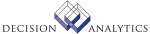|
|
BL45.1 - Price List
Use Price List (BL45.1) to create a price list and update its overall
defaults. Enter the price base to use, a default percentage to apply, and
the discount code, if any.
You must assign a price list to each customer for which orders will
be placed.
**Processing Effect
When pricing an item, if no price lists exist at the sales class or
item level, the application multiplies the price base by the default
percentage
defined in the Default Percent field to calculate a price.
Updated Files
OEDISCOUNT -
OEPLCLASS -
OEPLITEM -
OEPRCLIST -
Referenced Files
OEBASE -
OECOMPANY -
OEMISC -
BL45.2 - Price List Sales Class
Use Price List Sales Class (BL45.2) to assign a price list and optionally
a discount to items within a specific sales class.
**More Information
Separate percentages can be applied to quantity breaks within a sales
class. In addition, the amalgamated pricing flag is updated here. Select
amalgamated pricing if the quantity breaks are to be applied based on the
total order quantity of all lines with items in this sales class.
Updated Files
OEDISCOUNT -
OEPLCLASS -
OEPRCLIST -
Referenced Files
ICCOMPANY -
MAJORCL -
MINORCL -
OECOMPANY -
BL45.3 - Price List Item
Use Price List Item (BL45.3) to manipulate the price base at the item
level in one of three ways:
- apply a percentage
- add or subtract a fixed amount per unit sold
- override the price with the price entered here
You can also assign these options based on quantity breaks. A discount
code can also be assigned at this level.
Updated Files
OEDISCOUNT -
OEPLITEM -
OEPRCLIST -
Referenced Files
ICCOMPANY -
ITEMMAST -
OEBASE -
OECOMPANY -
INVOKED Programs
ICI1
|