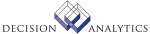|
|
OECOMPANY FILE
Order Entry Company
This file stores the companies set up in the Lawson Billing system and used
in the Lawson Billing and Order Entry systems. The company records in this
file are continually accessed for validation throughout the system.
REFERENCED BY
AC56.1 AC560 AP125 AP126 AP131 AP20.1
AP20.2 AP20.3 AP20.4 AP20.5 AP20.7 AP21.1
AP23.1 AP25.1 AP25.2 AP26.1 AP27.1 AP30.4
API1.1 AR01.1 AR08.1 AR09.1 AR10.1 AR115
AR120 AR124 AR150 AR20.1 AR21.1 AR21.2
AR21.3 AR219 AR24.1 AR30.1 AR301 AR32.1
AR33.5 AR34.1 AR42.2 AR42.7 AR44.3 AR501
AR502 AR550 AR560 AR570 AR575 AR580
ARLL.1 BL01.1 BL02.1 BL03.1 BL04.1 BL05.1
BL06.1 BL07.1 BL09.1 BL10.1 BL12.1 BL120
BL121 BL125 BL13.1 BL130 BL14.1 BL140
BL141 BL15.1 BL16.1 BL199 BL20.1 BL20.3
BL20.5 BL20.6 BL200 BL201 BL202 BL203
BL204 BL205 BL206 BL207 BL209 BL21.2
BL21.5 BL210 BL212 BL213 BL214 BL215
BL217 BL220 BL230 BL231 BL232 BL240
BL241 BL243 BL244 BL245 BL246 BL247
BL248 BL29.1 BL29.2 BL290 BL291 BL293
BL30.1 BL30.2 BL30.3 BL30.5 BL31.1 BL31.2
BL31.3 BL31.5 BL31.7 BL32.1 BL32.2 BL32.3
BL32.4 BL320 BL33.1 BL330 BL331 BL34.1
BL340 BL341 BL40.1 BL40.2 BL40.3 BL41.1
BL42.1 BL42.2 BL43.1 BL44.1 BL45.1 BL45.2
BL45.3 BL46.1 BL46.2 BL46.3 BL47.1 BL47.2
BL47.3 BL48.1 BL48.2 BL48.3 BL520 BL530
BL546 BL80.1 BL80.2 BL80.3 BL80.4 BL80.6
BL802 BL81.1 BL82.1 BL820 BL85.1 BL85.2
BL85.3 BL90.1 BL91.1 BL92.1 BL98.1 BL99.1
BR11.1 BR48.1 CB191 CXCP.1 IC02.1 MA180
MA41.1 MA41.2 MA41.4 MA41.7 MA43.1 MA43.2
MA43.3 MA43.7 MA530 MA531 MA60.2 MA60.3
MA60.5 MA61.1 MA66.2 MA66.3 MA67.2 MA67.3
MA68.2 MA68.3 MA68.5 MA70.1 MA75.1 MA80.1
MAI1.1 PD10.1 PD10.2 PD130 PD20.1 PD20.2
PD20.3 PO100 PO101 PO122 PO131 PO136
PO190 PO20.1 PO21.1 PO21.2 PO21.3 PO21.4
PO21.5 PO22.1 PO23.1 PO24.1 PO25.1 PO25.5
PO25.6 PO25.7 PO27.2 PO29.1 PO30.1 PO30.2
PO30.3 PO300 PO31.1 PO31.2 PO32.2 PO32.4
PO33.1 PO34.1 PO35.1 PO36.1 PO36.2 PO38.1
PO39.1 PO39.2 PO44.1 PO50.1 PO52.1 PO520
PO536 POI3.1 POID.1 POII.1 POIJ.1 PW550
RQ10.1 RQ10.2 RQ10.3 RQ11.1 RQ12.1 RQ13.1
RQ13.2 RQ35.1 RQ500 RQIF.1 TX00.1 TX140
WH110 WH120 WH126 WH130 WH132 WH190
WH20.1 WH20.2 WH20.3 WH20.4 WH20.5 WH20.6
WH20.7 WH21.1 WH21.2 WH21.3 WH21.4 WH210
WH22.1 WH222 WH25.1 WH25.2 WH30.1 WH30.2
WH30.3 WH30.4 WH31.1 WH31.2 WH31.3 WH31.4
WH32.1 WH32.2 WH32.3 WH32.4 WH33.1 WH33.2
WH33.3 WH33.4 WH33.5 WH33.6 WH33.8 WH33.9
WH34.1 WH34.2 WH34.3 WH34.4 WH40.1 WH40.2
WH520 WH830
UPDATED BY
BL00.1 BL122 BL123
FIELD NAME DESCRIPTION/VALID VALUES UPDATED BY
OEC-COMPANY Numeric 4 BL00.1
Element: Company Identifies the AP company if the
resource type = V. Identifies the HR
company if the resource type = E. It is
blank for type A, P or Q resources.
OEC-NAME Alpha 30 (Lower Case) BL00.1 BL140
Element: Name Displays the company description. BL141 BL240
BL241 BL243
BL340 BL341
OEC-ADDR1 Alpha 30 (Lower Case) BL00.1
Element: Addr1 First line of company address
information.
OEC-ADDR2 Alpha 30 (Lower Case) BL00.1
Element: Addr1 Second line of company address
information.
OEC-ADDR3 Alpha 30 (Lower Case) BL00.1
Element: Addr1 Third line of company address
information.
OEC-ADDR4 Alpha 30 (Lower Case) BL00.1
Element: Addr1 Fourth line of company address
information.
OEC-CITY Alpha 18 (Lower Case) BL00.1
Element: City This field contains the city of the
address.
OEC-STATE Alpha 2 BL00.1
Element: State This field contains the two-character
state code of the address.
OEC-ZIP Alpha 10 BL00.1
Element: Zip This field contains the postal code of
the address.
OEC-COUNTRY Alpha 30 (Lower Case) BL00.1
Element: Country This field contains the country of the
address, or it can be used for
additional information such as an
attention name.
OEC-COUNTY Alpha 25 (Lower Case) BL00.1
Element: County The county for the company address.
OEC-MAN-ORD-FL Alpha 1 BL00.1
Element: All Flag Flag indicating whether orders will be
manually numbered by the user at entry
time or automatically numbered by the
system.
N = No
Y = Yes
OEC-DEF-REASON Alpha 4 BL00.1
Element: Cb Reason The default cancellation reason code to
be used when orders are canceled or
deleted during processing. These codes
are set up on BL07.1 (Reason Codes).
OEC-BTCH-CNTRL-TL Alpha 1 BL00.1
Element: Btch Cntrl Tl Flag indicating whether batch control
totals will be required to be added
before releasing the batch of invoices
on BL120 (Invoice Batch Release).
Y = Yes
N = No
OEC-POST-UNITS-FL Alpha 1 BL00.1
Element: All Flag Flag indicating whether the user wants
to post units for any of the journal
entries created in the Billing and Order
Entry systems.
N = No
Y = Yes
OEC-SLS-ACCT-UNIT Alpha 15 BL00.1
Element: Acct Unit Default sales account unit. When adding
process levels to the Billing system,
this sales account unit will default
onto the process level sales account
unit field if left blank. This is the
only use for sales account unit at the
company level. The system will use the
sales account unit at the process level
when determining which revenue account
to credit for special orders.
OEC-SLS-ACCOUNT Numeric 6 BL00.1
Element: Account Sales account number. When adding
process levels to the system in Billing,
this sales account number will default
onto the process level sales account
number field if left blank. This is the
only use for sales account number at the
company level. The system will use the
sales account number at the process
level when determining what revenue
account to credit for special orders.
OEC-SLS-SUB-ACCT Numeric 4 BL00.1
Element: Sub Acct Sales subaccount number. When adding
process level to the system in BL01.1
(Process Level), this number will
default into the process level sales
subaccount number field if left blank.
This is the only use for sales
subaccount number at the company level.
The system will use sales subaccount
number at the process level when
determining what number to credit for
revenue for special orders.
OEC-EXP-ACCT-UNIT Alpha 15 BL00.1
Element: Acct Unit Default accounting unit to be used for
the offset to COGS for special orders.
When a process level is added to the
company, this account unit will default
onto the process level if left blank.
This is the only use for this account
unit at the company level. When placing
an order for a special item, the system
will credit this account unit at the
process level.
OEC-EXP-ACCOUNT Numeric 6 BL00.1
Element: Account Default account number to be used for
the offset to COGS for special orders.
When a process level is added to the
company this account number will default
onto the process level if left blank.
This is the only use for this account
number at the company level. When
placing an order for a special item, the
system will credit this account number
at the process level.
OEC-EXP-SUB-ACCT Numeric 4 BL00.1
Element: Sub Acct Default subaccount number to be used as
the offset to COGS for special orders.
When a process level is added to the
company this subaccount number will
default onto the process level if left
blank. This is the only use for the
subaccount number at the company level.
When placing an order for a special
item, the system will credit this
subaccount number at the process level.
OEC-MI-ACCT-UNIT Alpha 15 BL00.1
Element: Acct Unit Default sales general ledger account
unit. When process levels are added to
the Billing system, this sales account
unit will default onto the Special Order
Sales account unit field on the process
level if left blank. This is the only
use for this account at the company
level. When a special order is placed,
this special sales account unit on the
process level will be credited.
OEC-MI-ACCOUNT Numeric 6 BL00.1
Element: Account Default sales general ledger account
number. When process levels are added to
the Billing system, this sales account
number will default onto the Special
Order Sales Account number field on the
process level if left blank. This is the
only use for this account at the company
level. When a special order is placed
this special sales account number on the
process level will be credited.
OEC-MI-SUB-ACCT Numeric 4 BL00.1
Element: Sub Acct Default sales general ledger subaccount
number. When process levels are added to
the Billing system, this sales
subaccount number will default onto the
Special Order Sales Subaccount number
field on the process level if left
blank. This is the only use for this
account at the company level. When a
special order is placed, this special
sales subaccount number on the process
level will be credited.
OEC-MCG-ACCT-UNIT Alpha 15 BL00.1
Element: Acct Unit Default accounting unit to be debited
as the COGS for special orders. When a
process level is added to the company,
this account unit will default onto the
process level if left blank. This is the
only use for this account unit at the
company level. When placing an order for
a special item, the system will debit
this account unit at the process level.
OEC-MCG-ACCOUNT Numeric 6 BL00.1
Element: Account Default accounting number to be debited
as the COGS for special orders. When a
process level is added to the company,
this account unit will default onto the
process level if left blank. This is the
only use for this account unit at the
company level. When placing an order for
a special item, the system will debit
this account number at the process
level.
OEC-MCG-SUB-ACCT Numeric 4 BL00.1
Element: Sub Acct Default subaccount number to be debited
as the COGS for special orders. When a
process level is added to the company,
this subaccount number will default onto
the process level if left blank. This is
the only use for this subaccount number
at the company level. When placing an
order for a special item, the system
will debit this subaccount number at the
process level.
OEC-DSC-ACCT-UNIT Alpha 15 BL00.1
Element: Acct Unit Discount account unit. When adding
process levels to the Billing system,
this discount account unit will default
onto the process level discount account
unit field if left blank. This is the
only use for discount account unit at
the company level. The system will debit
this discount account unit at the
process level when Add-on discounts are
used on an order. Add-on discounts may
be entered on an order line or an order
header by using some of the options
available at order entry time.
OEC-DSC-ACCOUNT Numeric 6 BL00.1
Element: Account Discount account number. When adding
process levels to the Billing system
this discount account number will
default onto the process level discount
account number field if left blank. This
is the only use for discount account
number at the company level. The system
will debit this discount account number
at the process level when add-on
discounts are used on an order. Add-on
discounts can be entered on an order
line or an order header by using some of
the options available at order entry
time.
OEC-DSC-SUB-ACCT Numeric 4 BL00.1
Element: Sub Acct Discount subaccount number. When adding
process levels to the Billing system,
this discount subaccount number will
default onto the process level discount
subaccount number field if left blank.
This is the only use for discount
subaccount number at the company level.
The system will debit this discount
subaccount number on the process level
associated with the order when add-on
discounts are used on an order. Add-on
discounts may be entered on an order
line or an order header by using some of
the options available at order entry
time.
OEC-ROUTE-STOP-FL Alpha 1 BL00.1
Element: All Flag Route and stop flag. This indicates
whether this company uses route and stop
delivery.
Y = Yes
N = No
OEC-UOM-REQ-FL Alpha 1 BL00.1
Element: All Flag This flag indicates whether users will
be required to enter the unit of measure
for each item when adding an order.
N = No
Y = Yes
OEC-CURRENCY-CODE Alpha 5 BL00.1
Element: Currency Code This field contains the company's base
currency code established in General
Ledger.
OEC-MULTI-CURR-FL Alpha 1 BL00.1
Element: Multi Curr Fl This flag indicates whether currencies
other than the company base currency are
allowed during processing of orders in
the Order Entry system.
Y = Yes
N = No
OEC-BASE-ND Numeric 1 BL00.1
Element: Base Nd The number of decimal positions defined
for the company base currency.
OEC-CURR-OVR-FL Alpha 1 BL00.1
Element: All Flag This flag indicates whether or not
users can override the default currency
when adding an order to the system.
OEC-RATE-OVR-FL Alpha 1 BL00.1
Element: Rate Ovr Fl This flag indicates whether currency
exchange rates can be overridden on
transactions.
Y = Yes
N = No
OEC-REPRICE-FL Alpha 1 BL00.1
Element: All Flag The flag indicates whether to reprice
at invoice creation time or not.
Y = Yes
N = No
OEC-RATE-FRZ-CD Alpha 1 BL00.1
Element: Rate Frz Cd This value indicates when the system
should freeze the currency rate used on
the transaction.
E = Freeze Rate At Entry
I = Freeze Rate When Invoiced
OEC-PRICE-LOC-FL Alpha 1 BL00.1
Element: All Flag The price location flag indicates if
the company will be pricing items at the
location level or the company level. If
location level is chosen, each item must
have a separate base price established
for each location.
N = No
Y = Yes
OEC-PRICE-CURR-FL Alpha 1 BL00.1
Element: All Flag Flag indicating if pricing is to be
done in the cost-based currency or the
currency used when placing the order.
Y = Yes
N = No
OEC-AUDIT-ORD-FL Alpha 1 BL00.1
Element: All Flag Audit order flag indicates whether or
not the system should keep track of any
changes made to orders. If so, an audit
report can be run listing all changes.
N = No
Y = Yes
OEC-AUDIT-PRC-FL Alpha 1 BL00.1
Element: All Flag Audit price flag indicates whether the
system should keep track of any changes
made to the normal default pricing on an
order. If so a report can be run listing
all changes or price overrides, OE283
(Price Overrides).
N = No
Y = Yes
OEC-ALLOC-DT-FL Alpha 1 BL00.1
Element: Alloc Dt Fl This value identifies which date on the
order the system should use when
determining what to allocate.
E = Entry Date
R = Request Date
S = Expected Ship Date
OEC-INVC-OPT-FL Alpha 1 BL00.1
Element: Invc Opt Fl Invoice option flag indicates if
invoicing will be done at the company
level or process level. Users have the
choice of establishing different
invoicing parameters for each process
level if needed.
C = Company level invoicing.
P = Process level invoicing.
OEC-INVC-EDIT-OPT Alpha 1 BL00.1
Element: All Flag Option to require running of BL121
(Invoice Print Edit Report) before the
invoices are printed and finalized.
N = No
Y = Yes
OEC-INTF-COST-FL Alpha 1 BL00.1
Element: All Flag Enter Yes to post cost for an
interfaced invoice from another system.
Y = Yes
N = No
OEC-COD-INVC-OPT Alpha 1 BL00.1
Element: All Flag This option determines whether invoices
should be created and printed twice for
Cash On Delivery orders. If Yes is
chosen, an invoice will be printed to be
sent with the goods (invoice at this
time is placed on hold until the driver
returns with the payment) and when the
driver returns with the payment, this
option determines whether that invoice
should be printed again to send to the
customer for their records. This final
invoice will reflect any corrections
made after the driver returns.
Y = Yes
N = No
OEC-BL-OPER-CNTRL Alpha 1 BL00.1
Element: All Flag A flag to indicate whether entry of
periodic billing quantity and charges
are restricted by billing operator. If
the flag is set to Yes, operator/item
combinations have to be set up in BL15.1
(Recurring Invoice User).
Y = Yes
N = No
OEC-BILL-EQL-INVC Alpha 1 BL00.1
Element: All Flag Y = Yes
N = No
OEC-TAX-PRINT-CD Alpha 1 BL00.1
Element: Tax Print Cd This code determines whether the tax
lines should print in summary or detail
on the invoice.
D = Calc by line - print detail
S = Calc by line - print summary
T = Calc and print in summary
P = Price incl tax - print summary
OEC-TAX-PRICE-FL Alpha 1
Element: All Flag Flag to indicate that prices include
taxes.
Y = Yes
N = No
OEC-DISC-AOC-FL Alpha 1 BL00.1
Element: All Flag Flag to indicate whether add-on charges
are included in order level discount
calculations.
Y = Yes
N = No
OEC-TERMS-AOC-FL Alpha 1 BL00.1
Element: All Flag Flag to indicate whether add-on charges
are included in the terms calculations.
For example, if payment terms include a
percentage discount and this flag is set
to No, the add-on charge amount will not
be included in the total of the order
from which the terms discount will be
calculated.
Y = Yes
N = No
OEC-INVC-CR-FL Alpha 1
Element: All Flag If invoicing is done at the company
level and OE129 (Daily Shipment Journal)
is running (this program creates
invoices), this flag will be set to Yes
to indicate that other invoice updating
batch programs cannot be run.
N = No
Y = Yes
OEC-INVC-EDIT-FL Alpha 1
Element: All Flag If invoicing is done at the company
level and BL121 (Invoice Print Edit
Report) is running, this flag will be
set to Yes to indicate that other
invoice update programs cannot be run.
N = No
Y = Yes
OEC-INVC-PRT-FL Alpha 1 BL122
Element: All Flag If invoicing is done at the company
level and BL122 (Invoice and Register
Print) is running, this flag will be set
to Yes to indicate that other invoice
update programs may not be run.
N = No
Y = Yes
OEC-INVC-UPD-FL Alpha 1 BL123
Element: All Flag If invoicing is done at the company
level and BL123 (Sub-System Update) is
running, this flag will be set to Yes to
indicate that other invoice update
programs cannot be run.
N = No
Y = Yes
OEC-INVC-DTL-FL Alpha 1 BL00.1
Element: All Flag This flag indicates whether
lots/sublots and serial numbers of items
ordered should print on the invoice.
N = No
Y = Yes
OEC-REL-COM-OPT Alpha 1 Occurs 10 Times BL00.1
Element: Ack Com Opt An "X" on this field indicates that all
comments tied to an item on Item
Comments (IC18.1) and belonging to the
comment type at the top of the column
will print on Batch Order Release
(OE110).
OEC-ACK-COM-OPT Alpha 1 Occurs 10 Times BL00.1
Element: Ack Com Opt Selecting this field indicates that all
comments tied to an item on Item
Comments (IC18.1) and belonging to the
comment type at the bottom of the column
will print on Acknowledgment Print
Report (OE112).
OEC-QTE-COM-OPT Alpha 1 Occurs 10 Times BL00.1
Element: Ack Com Opt An "X" placed on this line indicates
that all comments tied to an item on
Item Comments (IC18.1) and belonging to
the comment type at the bottom of the
column will print on Quotation Listing
and Delete (OE113).
OEC-JOR-COM-OPT Alpha 1 Occurs 10 Times BL00.1
Element: Ack Com Opt An "X" placed on this line indicates
that all comments tied to an item on
Item Comments (IC18.1) and belonging to
the comment type at the bottom of the
column will print on Daily Shipment
Journal (OE129).
OEC-INV-COM-OPT Alpha 1 Occurs 10 Times BL00.1
Element: Ack Com Opt An "X" on this line indicates that all
comments tied to an item on Item
Comments (IC18.1) and belonging to the
comment type referenced below will print
on Invoice Register and Print (BL122).
OEC-RMT-NAME Alpha 30 (Lower Case) BL00.1
Element: Name Company remit-to name. If left blank,
company name will default or can be
overridden. All forms generated to send
to a customer will print this as the
remit-to name.
OEC-RMT-ADDR1 Alpha 30 (Lower Case) BL00.1
Element: Addr1 Remit-to address. If left blank,
company address will default or it can
be overridden. All forms generated by
the Order Entry and Billing systems will
print this as a remit-to address.
OEC-RMT-ADDR2 Alpha 30 (Lower Case) BL00.1
Element: Addr1 Remit-to address line 2. If left blank
the company address line 2 will default
or it can be overridden. All forms
generated by the Order Entry and Billing
systems will print this address as the
remit-to.
OEC-RMT-ADDR3 Alpha 30 (Lower Case) BL00.1
Element: Addr1 Remit-to address line 3. If left blank
the company address line 3 will default
or it can be overridden. All forms
generated by the Order Entry and Billing
systems will print this address as the
remit-to.
OEC-RMT-ADDR4 Alpha 30 (Lower Case) BL00.1
Element: Addr1 Remit-to address line 4. If left blank,
company address line 4 will default or
it can be overridden. All forms
generated by the Order Entry and Billing
systems will print this as the remit-to
address.
OEC-RMT-CITY Alpha 18 BL00.1
Element: Bill City Remit-to city. If left blank, company
city will default or it can be
overridden. All forms generated by the
Order Entry and Billing systems will
print this as the remit-to city.
OEC-RMT-STATE Alpha 2 BL00.1
Element: State Prov Remit-to state. If left blank, company
state will default or it can be
overridden. All forms generated by the
Order Entry and Billing systems will
print this as the remit-to state.
OEC-RMT-ZIP Alpha 10 BL00.1
Element: Zip Remit-to postal (zip) code. If left
blank the company postal code will
default or it can be overridden. All
forms generated by the Order Entry and
Billing systems will print this as the
remit-to postal code.
OEC-RMT-COUNTRY Alpha 30 (Lower Case) BL00.1
Element: Country Remit-to country. If left blank, the
company country will default or can be
overridden. All forms generated by the
Order Entry and Billing systems will
print this as the remit-to country.
OEC-RMT-COUNTY Alpha 25 (Lower Case) BL00.1
Element: County The county for the company address.
OEC-INCOMPLETE-FL Alpha 1 BL00.1
Element: Incomplete Fl Company incomplete flag indicates that
the company has not been fully added to
the system.
OEC-BL-INCOMPL-FL Alpha 1
Element: All Flag This field indicates whether or not
setup was completed for the Order Entry
company.
N = No
Y = Yes
OEC-COM-TYPE-1 Derived
Element: Com Type 1 This field contains the first comment
type.
OEC-MAN-RET-FL Alpha 1 BL00.1
Element: Account Flag
OEC-COUNTRY-CODE Alpha 2 BL00.1
Element: Country Code The country code. Required for VAT and
intrastat reporting. Must be defined in
IN01.1 (Country Maintenance).
OEC-REGION Alpha 2 BL00.1
Element: Region The region code, if applicable for the
country. Used by Intrastat. Must be
defined in IN02.1 (Region Maintenance)
OEC-EC-CTRY-NBR Numeric 3 BL00.1
Element: Ec Ctry Nbr The European Community Country number;
leave blank if not a member of the
European Community.
OEC-ISO-CTRY-NBR Numeric 3 BL00.1
Element: Iso Ctry Nbr The ISO country number.
OEC-RMT-CTRY-CODE Alpha 2 BL00.1
Element: Rmt Ctry Code
OEC-RMT-REGION Alpha 2 BL00.1
Element: Rmt Region
OEC-RMT-EC-CTRY Numeric 3 BL00.1
Element: Rmt Ec Ctry
OEC-RMT-ISO-CTRY Numeric 3 BL00.1
Element: Rmt Iso Ctry
OEC-BACK-ORD-CNTRL Alpha 1 BL00.1
Element: All Flag O = Order Entry Only
W = Warehouse Only
B = Both Order Entry and Warehouse
I = Ignore
OECOMPANY FILE INDEX
NAME KEY FIELDS DESCRIPTION / SUBSET CONDITION USED IN
OECSET1 COMPANY AC56.1 AC560
AP125 AP126
AP131 AP20.1
AP20.2 AP20.3
AP20.4 AP20.5
AP20.7 AP21.1
AP23.1 AP25.1
AP25.2 AP26.1
AP27.1 AP30.4
API1.1 AR01.1
AR08.1 AR09.1
AR10.1 AR115
AR120 AR124
AR150 AR20.1
AR21.1 AR21.2
...
OECOMPANY FILE RELATIONS
ONE TO ONE RELATIONS
RELATION RELATED
NAME FILE INTEGRITY RULES / FIELD MATCH
Arcomp ARCOMP Not Required
OEC-COMPANY -> ACO-COMPANY
Cucodes CUCODES Required
When OEC-CURRENCY-CODE != Spaces
OEC-CURRENCY-CODE -> CUC-CURRENCY-CODE
Exp Acct GLMASTER Required
When OEC-EXP-ACCT-UNIT != Spaces
Or OEC-EXP-ACCOUNT != Zeroes
Or OEC-EXP-SUB-ACCT != Zeroes
OEC-COMPANY -> GLM-COMPANY
OEC-EXP-ACCT-UNIT -> GLM-ACCT-UNIT
OEC-EXP-ACCOUNT -> GLM-ACCOUNT
OEC-EXP-SUB-ACCT -> GLM-SUB-ACCOUNT
Glsystem GLSYSTEM Required
OEC-COMPANY -> GLS-COMPANY
Iccompany ICCOMPANY Required
OEC-COMPANY -> ICC-COMPANY
Itemgroup ITEMGROUP Required
ICC-ITEM-GROUP -> ITG-ITEM-GROUP
Misc Cgs Acct GLMASTER Required
When OEC-MCG-ACCT-UNIT != Spaces
Or OEC-MCG-ACCOUNT != Zeroes
Or OEC-MCG-SUB-ACCT != Zeroes
OEC-COMPANY -> GLM-COMPANY
OEC-MCG-ACCT-UNIT -> GLM-ACCT-UNIT
OEC-MCG-ACCOUNT -> GLM-ACCOUNT
OEC-MCG-SUB-ACCT -> GLM-SUB-ACCOUNT
Misc Sls Acct GLMASTER Required
OEC-COMPANY -> GLM-COMPANY
OEC-MI-ACCT-UNIT -> GLM-ACCT-UNIT
OEC-MI-ACCOUNT -> GLM-ACCOUNT
OEC-MI-SUB-ACCT -> GLM-SUB-ACCOUNT
Oereason OEREASON Required
When OEC-DEF-REASON != Spaces
OEC-COMPANY -> OER-COMPANY
OEC-DEF-REASON -> OER-REASON-CODE
Ord Disc Acct GLMASTER Required
When OEC-DSC-ACCT-UNIT != Spaces
Or OEC-DSC-ACCOUNT != Zeroes
Or OEC-DSC-SUB-ACCT != Zeroes
OEC-COMPANY -> GLM-COMPANY
OEC-DSC-ACCT-UNIT -> GLM-ACCT-UNIT
OEC-DSC-ACCOUNT -> GLM-ACCOUNT
OEC-DSC-SUB-ACCT -> GLM-SUB-ACCOUNT
Sales Account GLMASTER Required
OEC-COMPANY -> GLM-COMPANY
OEC-SLS-ACCT-UNIT -> GLM-ACCT-UNIT
OEC-SLS-ACCOUNT -> GLM-ACCOUNT
OEC-SLS-SUB-ACCT -> GLM-SUB-ACCOUNT
OECOMPANY FILE RELATIONS
ONE TO MANY RELATIONS
RELATION RELATED
NAME FILE INTEGRITY RULES / FIELD MATCH
Coline COLINE Delete Restricted
OEC-COMPANY -> COL-COMPANY
COL-ORDER-NBR
COL-LINE-NBR
Custorder CUSTORDER Delete Restricted
OEC-COMPANY -> COR-COMPANY
COR-ORDER-NBR
Oebases OEBASE Delete Restricted
OEC-COMPANY -> OEB-COMPANY
OEB-LOCATION
OEB-BASE-NAME
OEB-CURRENCY-CODE
OEB-ITEM
Oecompref OECOMPREF
OEC-COMPANY -> OEL-COMPANY
OEL-PROCESS-LEVEL
OEL-TYPE
Oediscount OEDISCOUNT Delete Restricted
OEC-COMPANY -> OED-COMPANY
OED-DISC-CODE
Oefrtcode OEFRTCODE
OEC-COMPANY -> OFR-COMPANY
OFR-FRT-CODE
Oeinvoice OEINVOICE
OEC-COMPANY -> OEI-COMPANY
OEI-INVC-PREFIX
OEI-INVC-NUMBER
Oeprcbook OEPRCBOOK Delete Cascades
OEC-COMPANY -> OPB-COMPANY
OPB-BOOK-NAME
Oeprclist OEPRCLIST Delete Restricted
OEC-COMPANY -> OPL-COMPANY
OPL-CUSTOMER
OPL-LIST-NAME
OPL-PROMOTION
Oeproclev OEPROCLEV Delete Restricted
OEC-COMPANY -> OEP-COMPANY
OEP-PROCESS-LEVEL
Oewksheet OEWKSHEET Delete Restricted
OEC-COMPANY -> OWK-COMPANY
OWK-WORK-NAME
Price Lists OEPRCLIST Delete Restricted
OEC-COMPANY -> OPL-COMPANY
Spaces -> OPL-CUSTOMER
OPL-LIST-NAME
OPL-PROMOTION
|