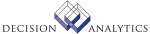|
|
HR65.1 - Human Resource Writer Title Creation
Use HR Writer Title Creation (HR65.1) to create inquiries or reports
using employee and applicant data from the Lawson Human Resources, Personnel
Administration, Payroll, Benefits, Time and Attendance and Time Accrual
applications.
The "HR Writer" consists of all the screens of HR65.
NOTE Do not use special characters (i.e.&,#, ) in the name.
Updated Files
PWAUTHOR -
PWSELECT -
PWTITLE -
PWTITLETOP -
Referenced Files
PADICT2 -
PWSELECT -
PWTOPIC -
HR65.2 - Human Resource Writer Format Item Selection
Use HR Writer Format Item Selection (HR65.2) to select the fields of
data you want to include in the report or inquiry.
To select the desired items, select screen function Add or Change, then
select or type X next to the item(s) you want to select. You can select a
maximum of 15 data items from different topics for each title. After you
select the items and press OK, the items display as Selected Items in the
top half of the screen.
Updated Files
PWSELECT -
PWTITLE -
PWTITLETOP -
Referenced Files
HRUSERFLDS -
PADICT -
PADICT2 -
PASCRTY -
PWAUTHOR -
PWCOMPUTE -
PWSELECT -
PWTITLETOP -
PWTOPIC -
HR65.3 - Human Resource Writer Format Item Order
Use HR Writer Format Item Order (HR65.3) to organize the appearance
of the report or inquiry, and to identify the numeric, non-date data items
you want to total.
The data items you select in HR65.2 (HR Writer Format Item Selection)
display in the lower half of the screen with column numbers that are based
on the order in which you selected them in HR65.2. To remove an item from
the report format, select screen function Change and clear the X next to the
item you want to remove. Each time you make a change, the format line and
the list of items display in the new order.
In this screen you identify the numeric, non-date data items you want
to total. For example, rate of pay. In HR65.4 (HR Writer Print Order) you
identify the point at which you want the totals to print. For example, at
the department level.
Updated Files
PWTITLE -
Referenced Files
PADICT -
PWAUTHOR -
PWCOMPUTE -
HR65.4 - Human Resource Writer Print Order
Use HR Writer Print Order (HR65.4) to define a sort order and totaling
options for the reports.
You can choose to print a report in an order based on data items other
than those printed on the report. For example, you can choose to print the
report in process level or department order even if you do not select Process
Level or Department in HR65.2 (HR Writer Format Item Selection) as fields
to appear on the report.
Sort order applies to HR70.1 (HR Writer Inquiry Request) and HR170 (HR
Writer Report Request). Totaling options apply only to HR170.
Updated Files
PWTITLE -
Referenced Files
HRUSERFLDS -
PADICT -
PADICT2 -
PASCRTY -
PWAUTHOR -
PWTITLETOP -
PWTOPIC -
HR65.5 - Human Resource Writer Population Selection
Use HR Writer Population Selection (HR65.5) to define a specific population
of employees or applicants that you want to include in the report or inquiry.
The items you select to define the population may be different than the data
items you choose to print on the report in HR65.2 (HR Writer Format Item
Selection)
or those you choose for sorting in HR65.4 (HR Writer Print Order).
To define population, select data items from the list displayed on the
bottom half of the screen. The data items that display are based on the topic
selected in the Topic field. You can change the displayed items by selecting
a different topic. The topics available for selection are based on the report
type defined in HR65.1 (HR Writer Title Creation).
**More Information
To run the same report for a different population of individuals, you
can override the company, and further define other selection criteria at run
time in HR70.1 (HR Writer Inquiry Request) and HR170 (HR Writer Report
Request).
If you want to run a report for different combinations of parameters, you
can leave this screen blank and define parameters in HR70.1 or HR170 at run
time.
After you select data items to define the population, use HR65.6 (HR
Writer Population Criteria) to define criteria for the selected items. For
example, if you select Rate of Pay as a population selection, use HR65.6 (HR
Writer Population Criteria) to define the rate of pay. This can be a specific
rate or a range of rates.
Updated Files
PWSELECT -
PWTITLE -
Referenced Files
HRUSERFLDS -
PADICT -
PADICT2 -
PASCRTY -
PWAUTHOR -
PWSELECT -
PWTITLETOP -
PWTOPIC -
HR65.6 - Human Resource Writer Population Criteria
Use HR Writer Population Criteria (HR65.6) to define criteria for the
data items you select in HR65.5 (HR Writer Population Selection) to determine
the population included in the report or inquiry. The data items you select
in HR65.5 display on the top half of the screen. You can then define Include
or Exclude ranges and assign item groups to the items.
**More Information
Item groups with the same number identify sets of selection criteria
for "and" conditions. That is, an individual must meet all the criteria for
an item group to be included in the report.
Item groups with different numbers identify sets of selection criteria
for "or" conditions. That is, an employee must meet all criteria in at least
one item group in order to be included in the report.
In HR70.1 (HR Writer Inquiry Request) and HR170 (HR Writer Report Request),
you can override the company or define additional criteria to further narrow
the population selection criteria.
You can use a wildcard ("*") for alpha fields. The wildcard must be
entered at the beginning of the field, and the end of the field must be left
blank. For example, you can enter AN* to search for job codes that start with
AN. You cannot enter *ING to search for job codes that end with ING.
Updated Files
PERSACTION -
PWSELECT -
PWTITLE -
Referenced Files
PADICT -
PWAUTHOR -
HR65.7 - Human Resource Writer Detail Selection
Use HR Writer Detail Selection (HR65.7) to select the detail data items
that determine the detail data you want to include in the report. The detail
topic you defined for the report in HR65.1 (HR Writer Title Creation)
determines
the detail data items that display for selection.
**More Information
After you select the data items, use HR65.8 (HR Writer Detail Criteria)
to define values for the selected data items.
Updated Files
PWSELECT -
PWTITLE -
Referenced Files
HRUSERFLDS -
PADICT -
PADICT2 -
PASCRTY -
PWAUTHOR -
PWSELECT -
HR65.8 - Human Resource Writer Detail Criteria
Use HR Writer Detail Criteria (HR65.8) to define values for the detail
data items you selected in HR65.7 (HR Writer Detail Selection). In other
words,
on this screen, you determine which detail records to include in the report.
The data items you select in HR65.7 display on the top half of the screen.
On the bottom half of the screen, you enter include or exclude ranges and
values, and assign item groups to the items.
**More Information
When selecting detail for your report, you may want to include only
information pertaining to certain dates. For example, to include only payments
within a quarter, you can enter values in the Date Range field or you can
enter Include in the Include/Exclude field and a date range in the Beginning
Value and Ending Value fields on this screen. Entering a date range in this
screen, in HR70.1 (HR Writer Inquiry), or HR170 (HR Writer Report Request)
rather than under the detail criteria makes the report generation more
efficient
because the application does not have to read all records in the file to pick
out the records to include.
You can override the Date Range and Suppress Individual fields defined
as detail criteria, in HR70.1 (HR Writer Inquiry Request) and HR170 (HR Writer
Report Request) at run time.
Use the Item Group field to create "and" or "or" conditions. Item groups
with the same number are used to identify selection criteria as "and"
conditions.
An individual must meet all criteria in the item group to be included in the
report.
Use item groups with different numbers to identify selection criteria
as "or" conditions. That is, an individual must meet all the criteria in at
least one item group to be included on the report.
You can use a wildcard ("*") for alpha fields. The wildcard must be
entered at the beginning of the field, and the end of the field must be left
blank. For example, you can enter AN* to search for job codes that start with
AN. You cannot enter *ING to search for job codes that end with ING.
Updated Files
PERSACTION -
PWSELECT -
PWTITLE -
Referenced Files
PADICT -
PWAUTHOR -
|