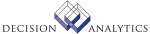|
|
HR511 - Employee Conversion
Run Employee Conversion (HR511) to
- import employee data from a non-Lawson application into HR11.1
(Employee) in the Lawson Human Resources application, and
- import current Level 2 through Level 5 position and job records
into PA13.1 (Multiple Positions, Jobs). Current records are records that do
not have an end date.
**Processing Effect
This program takes fields from a comma-separated value (CSV) file and
updates the associated employee files as if the employee was added on HR11.1
and PA13.1.
Use the Add function in the CSV file only for initial employee creation.
If an employee record already exists with the same employee number, the system
overrides the original employee record.
Use the Change function in the CSV file to update existing employee
data, such as deductions, benefits, personnel actions, and so on, with data
from a non-Lawson system.
To clear out a current field value on an existing employee record, you
fill the field with special characters and use the Change function. This
tells the program you would like the field cleared. The special characters
required are asterisks for alpha fields, and 9s for numeric or date fields.
Make sure the number of characters entered is the maximum allowed for that
field. Leaving the field blank in the input file results in the field being
unchanged from it's current value.
The program loads all employee fields found in HR11.1 and PA13.1 and
performs all the edits of HR11.1 and PA13.1. If the record has errors, an
error message prints on the report. The program allows creation of one
automatic
deposit account to be used as the default ACH record.
The minimum required fields are:
- Function Code
- Company
- Employee Last Name
- Employee First Name
- Employee Number (The Employee Number is required if the Auto
Employee Flag is set to No. The Auto Employee Flag is set in HR00.1 (Company).
- Effective Date (PEP-EFFECT-DATE)
- Position Level
The PEP-EFFECT-DATE determines when a position or job takes effect.
The PEP-EFFECT DATE is always used--even if you do not use formal positions.
You can view the effective date on PA13.1 (Multiple Positions, Jobs)
**More Information
The Personnel Administration system uses the HR511 PEP-EFFECT-DATE field
to determine:
- Whether the position is active. If a position is being converted,
the position needs to be an active position in the Position (PAPOSITION) file
as of this effective date. You can use PA02.1 (Position) to determine whether
a position is active.
- Whether the corresponding schedule, grade, and/or step, if
being converted, exist as of the effective date. If a schedule, grade and/or
step are being converted, then the corresponding record needs to exist as
of this effective date. You can use PA95.1 (Grade Range Schedule) or PR16.1
(Step and Grade Schedule) to determine the effective date of the grade range
schedule and step and grade schedule.
- Whether a pay plan in the Overtime Pay Plan (PROVERTIME) file
exists as of the effective date. If pay plan is being converted, a record
must exist as of this effective date. You can view the pay plan date in PR21.1
(Pay Plan).
- Whether it is appropriate for an employee with a payment status
of NN (No Pay/No Benefits) or NB (No Pay/Benefits) to have time records. If
employees payment status changes to NN or NB, and time records exist with
a date after than effective date, then an error will occur. Payment status
is defined on the employee status codes. You can view an employee's status
on HR11.1 (Employee).
The HR511 PEP-EFFECT-DATE field also updates the following:
1. The Employee Multiple Pos, Jobs (PAEMPPOS) file. If
you use the Personnel Administration system, the this file is used, even if
you do not use formal positions. You can view information from the PAEMPPOS
file in PA13.1 (Multiple Positions, Jobs).
When records are created in the PAEMPPOS file the following occur:
- If the most recent PAEMPPOS date is earlier than the PEP-EFFECT-DATE,
then a new PAEMPPOS record with this EFFECT-DATE is created. An end date
(PEP-EFFECT-DATE
minus 1) is calculated and written to the prior PAEMPPOS record.
- If the most recent PAEMPPOS date has the same date as the
PEP-EFFECT-DATE, then PAEMPPOS record is changed.
- If most recent PAEMPPOS date is later than the PEP-EFFECT-DATE,
then the change is considered retroactive, and the treatment of the most
recent
PAEMPPOS is determined by the default history correction method selected for
the company. You can view the default correction method on Company (HR00.1)
on the Personnel, Special Processing tab.
In addition, if a pay step is used, the Personnel Administration system
uses PEP-EFFECT-DATE to retrieve the correct pay rate and update the PAEMPPOS
file.
2. The HR History (HRHISTORY) file.The HRHISTORY
EFFECT-DATE field is updated for any fields logged to history.
History is logged if you select Yes in the Update History field of HR511
and if you selected Yes in the History fields of HR10.1 (Data Item
Attributes).
You can view the HRHISTORY-EFFECT DATE on HR54.1 (Employee History
Correction)
or by using the Drill Around feature.
3. The Employee Payrate History (PRRATEHIST) file.The
PRRATEHIST EFFECT-DATE is updated if pay rate is logged to history.
4. The deduction start date if required deductions are created.
The PEP-EFFECT-DATE is used as the start date for the deduction. You
can view the deduction start date on PR14.1 (Employee Deduction).
5. The Benefit Group Changes (BNGRPCHG) file.If
employee group membership changes, then the PEP-EFFECT-DATE is written to
the Benefit Group Changes (BNGRPCHG) file.
Updated Files
APPJOBHIST -
BNCHANGE -
BNGRPCHG -
CKPOINT -
EMDEDMASTR -
EMPCODES -
EMPLOYEE -
EMTAMASTR -
HISTERR -
HRCTRYCODE -
HREMPUSF -
HRHISTORY -
HRSUPER -
MILITARY -
ONETMDED -
PAASSIGNED -
PACOMMENTS -
PAEMPAPP -
PAEMPAPTST -
PAEMPLOYEE -
PAEMPPOS -
PAERECRUIT -
PAMEDICAL -
PAPEPAUDIT -
PAPOSCHG -
PATHFIND -
PAYDEDUCTN -
PAYMASTR -
PERSACTHST -
PERSACTION -
PERSGROUP -
PGEMPLOYEE -
PREMDEDHST -
PRRATEHIST -
PRREGPARM -
PRSYSTEM -
PRTAXLOC -
PWEMPLY -
PWSUPER -
QUARTDED -
QUARTWAGE -
REVIEW -
STANDTIME -
TAEEGROUP -
TAEEMASTER -
TAEMPSERV -
TAENROLL -
TALOSHRS -
TIMERECORD -
Referenced Files
ACACCTCAT -
APPLICANT -
BENEFIT -
BNBEN -
BNEMPGRNT -
BNTAEMPBAL -
CUCODES -
DEDCODE -
DEPTCODE -
EMDEPEND -
EMDISTMAST -
EMPFLEXDOL -
EMSTATUS -
ETGROUP -
GLCODES -
GLINTCO -
GLSYSTEM -
GMAUDIT -
GMEFFORT -
GMLABDIST -
GMRETDIST -
GMTRANEFRT -
HRSECLEV -
HRUSERFLDS -
HRWRKSCHD -
INSTCTRYCD -
JOBCODE -
PABUDGET -
PADICT -
PADICT2 -
PAENCUMBER -
PAINSTRUCT -
PAPOSITION -
PAPOSRULE -
PASCRTY -
PATSTSETUP -
PCODES -
PCODESDTL -
PERSACTYPE -
PGSELECT -
PLAN -
PLANMASTER -
PRBUSGRP -
PRMONITOR -
PROVERTIME -
PRPROVINCE -
PRQCENTGRP -
PRQUALIFY -
PRRATES -
PRSAGDTL -
PRSAGHEAD -
PRSTATE -
PRTAXAUTH -
PRTAXLEVY -
REQCODE -
SYSTEMCODE -
TAACCRUAL -
TAEMPTRANS -
TAGENLEDGR -
TALIMIT -
TALOSHRS -
TAPLAN -
TASTRUCTUR -
TATABLE -
TAXGROUP -
WFSETUP -
INVOKED Programs
ACAC
ACTA
API4
IFAC
IFCU
IFOB
IFSG
SLSE
SLSU
IFLU
IFUP
HRCL
HRHI
HRLO
HRST
|